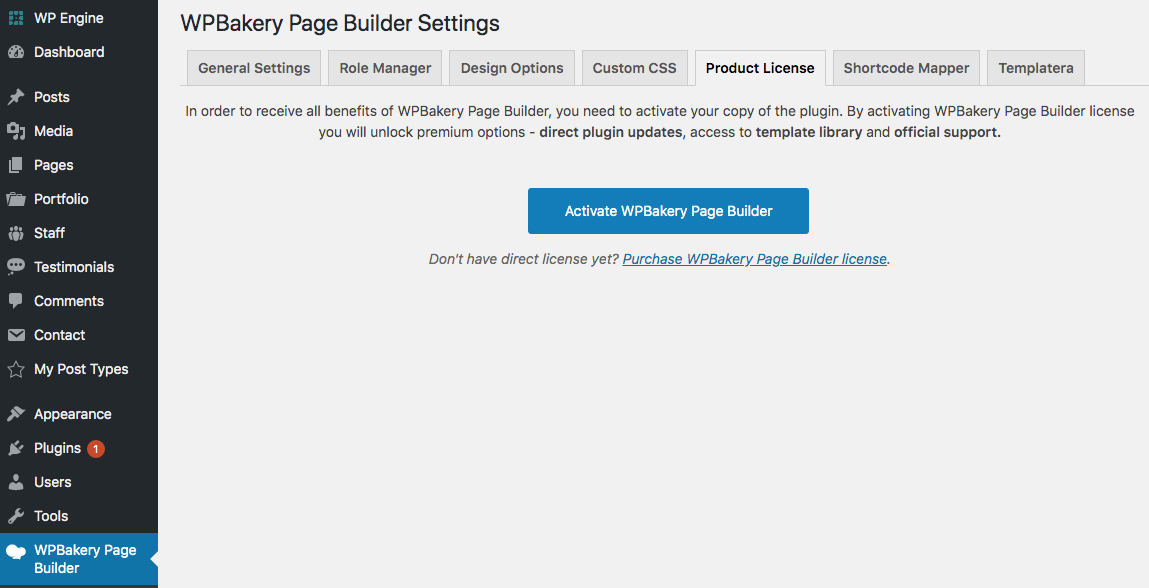Important: It is NOT required for you to purchase the plugin separately, it is included for free and I will update it accordingly as well. However, if you already owned a license or prefer to purchase it as well then you can follow the steps below to enter your purchase code. That said, the WPBakery Page Builder will sometimes release massive updates that could break your site so I highly recommend only updating the plugin once the theme has been updated to support that version. You can view the changelog and on the left side you will see the plugin versions supported.
Step 1: Purchase the Plugin
Please see the important notice above. To repeat this is NOT required for the plugin to work, this is only if you want automatic notifications of WPBakery plugin updates, any possible premium-only features and you want to activate your plugin for additional support from the WPBakery developer. You can always update your WPBakery Page Builder plugin with the theme as explained in the docs.
Step 2: Disable WPBakery Theme Mode
Simply go to the main Theme Panel and here you can find and disable the “WP Bakery Page Builder Theme Mode” setting which will enable the license panel within the WPBakery Page Builder plugin settings page.
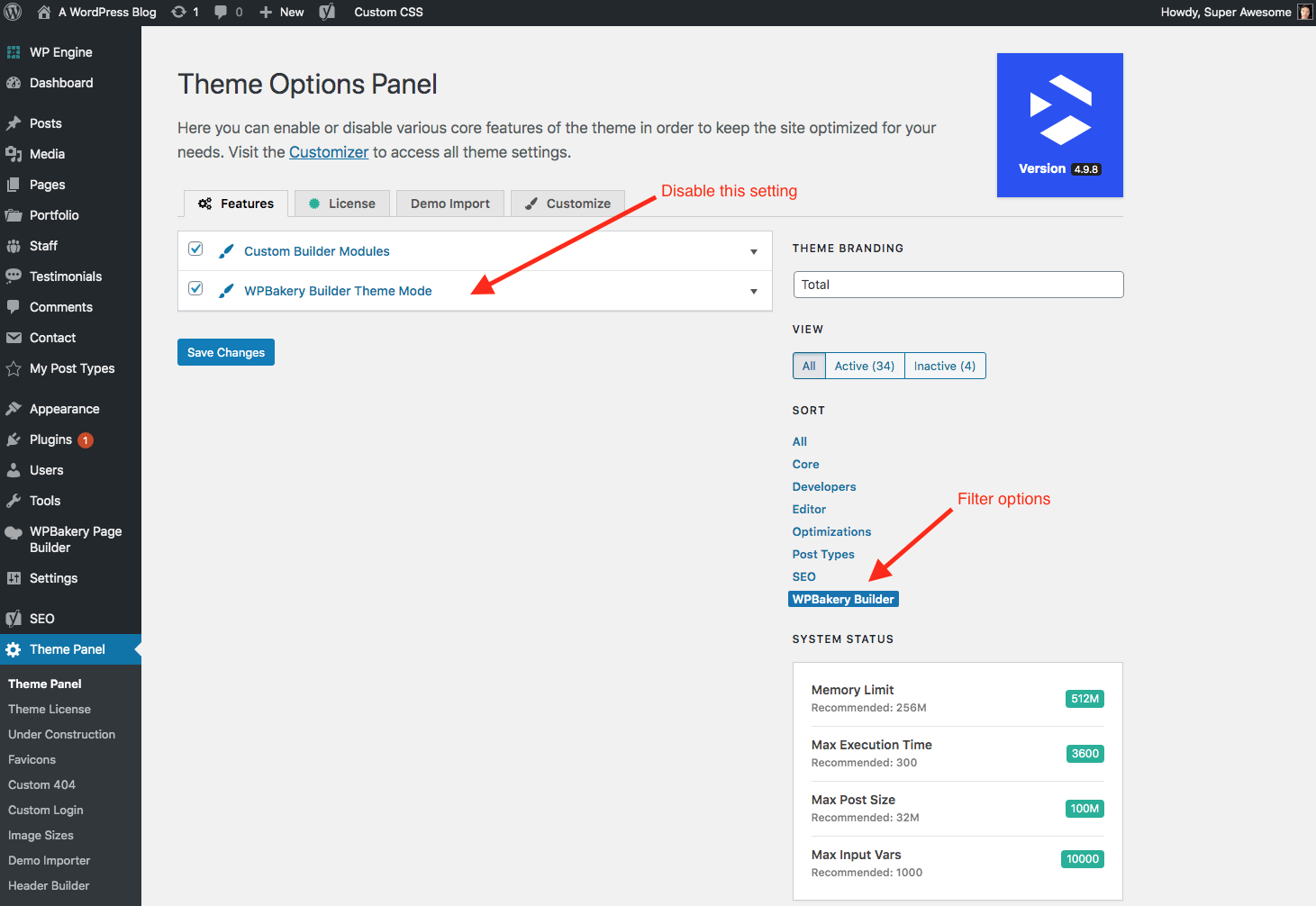
Step 3: Enable WPBakeryAuto Updates
Now that you disabled the “Theme Mode” for the WPBakery plugin (mentioned above) you can go WPBakery > Product License to activate your plugin license.